How to Install Apps on Windows 10 Laptop
Smartphones have drastically changed the way we used to live. With the increasing number of smartphone usage, most of the companies started making their smartphone-based applications. Here are some best software platforms to run Android Apps on Windows 10 OS (free and Open source).
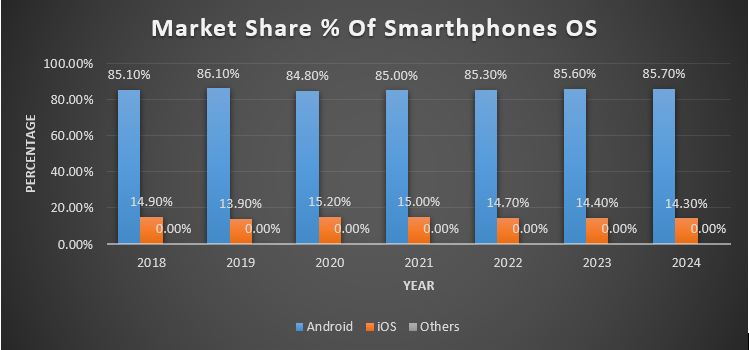
Data Soruce:IDC.com
According to IDC Android will keep dominating the realm of smartphone OS by a whopping 85% in 2021. IDC also forecasted till 2024 that Android OS will keep growing. With the increasing number of users, Android apps will become the most used applications by the users in the smartphone space.
If you are one of those who loves to use android apps and still struggling to use the same apps on your windows 10 pc or laptop, then this article is for you. Here we let you know about the best software to install Android apps in Windows 10. The software which allows user to run android apps in Windows is called an Android emulator. Emulator creates a virtual Android phone environment on your PC/laptop to run apps.
1. BlueStacks
It is one of the best among all the software for running Android apps in Windows 10/7. Bluestacks was founded in 2011. Now, it is the most widely used Android emulator for running apps and playing games on Windows. This emulator is totally free and can handle most of the android apps in Windows 10 smoothly without breaking a sweat. Recently the developers behind 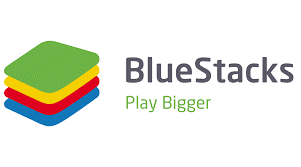 it have launched a new version of Bluestack i.e Bluestack 5 which is lighter and faster than the previous version. Moreover, the Play store is also there.
it have launched a new version of Bluestack i.e Bluestack 5 which is lighter and faster than the previous version. Moreover, the Play store is also there.
- Price – Free
- OS-Windows 7 or above
- Processor- Intel or AMD
- RAM- 2 GB or above
- Storage- 5 GB or above
- Download Link- www.bluestacks.com
2. LDPlayer
It is another emulator that uses Android version 7.1 (Nougat) and supports a wide range o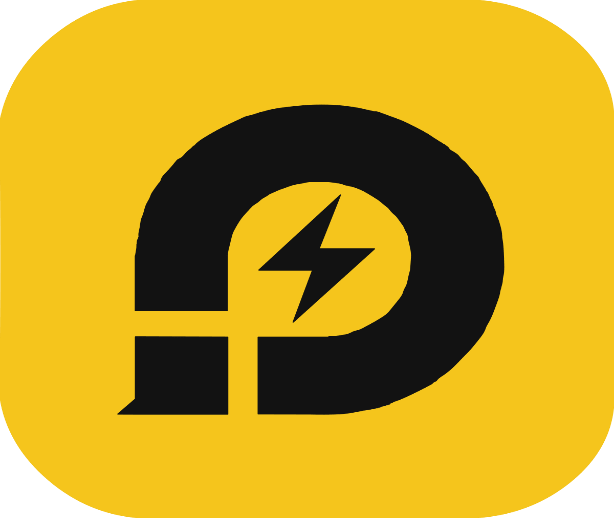 f games like Call of Duty Mobile, Free Fire, PUBG Mobile, etc. This is one of the few emulators which gets regular updates. Recently it got an update to make it more optimized. It is possible to run multiple applications at the same time without any limitations, however, the RAM of the computer should be enough to handle all the apps running simultaneously.
f games like Call of Duty Mobile, Free Fire, PUBG Mobile, etc. This is one of the few emulators which gets regular updates. Recently it got an update to make it more optimized. It is possible to run multiple applications at the same time without any limitations, however, the RAM of the computer should be enough to handle all the apps running simultaneously.
- Price- Free
- OS-Windows XP or above
- Processor- Intel or AMD
- RAM- 2 GB or above
- Storage- 36 GB or above
Download Link- www.ldplayer.net
3. NoxPlayer
The main reason for running the Android app on Windows using third-party software is mostly game-centric. And NoxPlayer particularly is a gaming-centric Android emulator which targets majorly Android gamers. It can run heavy games very smoothly like PUBG, Call of Duty Mobile. One can also use it to run other Android applications on a PC/laptop. Since it's heavy and puts a massive load on the system so multitasking is pretty much hard. You can also limit the usage of CPU & RAM usage in this. If you love to do multitasking and runs many apps simultaneously, then we recommend you not to consider this android emulator
limit the usage of CPU & RAM usage in this. If you love to do multitasking and runs many apps simultaneously, then we recommend you not to consider this android emulator
- Price- Free
- OS-Windows XP or above
- Processor- Intel or AMD
- RAM- 2 GB or above
- Storage- 1.5 GB or above
- Download Link- www.bignox.com
4. Android PC OS
Android OS for PC is a bit different than the rest of the emulators on our list as it is an OS in itself. It's a complete OS like Windows and works through a virtual machine rather than installing a setup. One needs to install it through a virtual box or VMware using a bootable ISO. Moreover, the user can install Android OS on a USB drive, so they take benefit of the complete OS without touching their existing Windows. This process might be a big problem if you are not a tech-savvy person and don't know how to install any virtual machine or OS. Although you can check instructions on the internet or watch the whole installation process on YouTube. Alternatively, use the link given below.
virtual box or VMware using a bootable ISO. Moreover, the user can install Android OS on a USB drive, so they take benefit of the complete OS without touching their existing Windows. This process might be a big problem if you are not a tech-savvy person and don't know how to install any virtual machine or OS. Although you can check instructions on the internet or watch the whole installation process on YouTube. Alternatively, use the link given below.
- Price- Free
- OS-NA
- Processor- Intel, Qualcomm, AMD
- RAM- 1 GB or above
- Storage- 1 GB or above
- See- Complete List of Best Android OS for Virtual Machine
5. MEmu
Like other emulators, the MEmu another best software to run Android apps on Windows 10. It also uses a Virtual machine, however, compared to other methods of setting up a virtual machine, MEmu is characterized above all by a very simple setup and high performance.
In addition, access to the Google Play Store is directly integrated so that t he apps purchased there can be downloaded and run directly. The emulator, which is primarily designed for games, is very easy to use, as you have access to all functions from volume control to tilting or shaking the virtual tablet via a control bar. Classic smartphone gestures such as swiping, zooming, or typing on the "display" can also be simulated using the keyboard and mouse. The Android emulator also contains a multiplayer mode that allows you to open several "MEmu" instances. That allows you to play the same game with different Google accounts or start several apps and games with one account.
he apps purchased there can be downloaded and run directly. The emulator, which is primarily designed for games, is very easy to use, as you have access to all functions from volume control to tilting or shaking the virtual tablet via a control bar. Classic smartphone gestures such as swiping, zooming, or typing on the "display" can also be simulated using the keyboard and mouse. The Android emulator also contains a multiplayer mode that allows you to open several "MEmu" instances. That allows you to play the same game with different Google accounts or start several apps and games with one account.
- Price- Free / $2.99 monthly / $29.98 Annually
- OS- Windows XP or above
- Processor- Intel or AMD
- RAM- 2 GB or above
- Storage- 5 GB or above
- Download Link- www.memuplay.com
So these were our top 5 Best Software to install android apps in windows 10. We have given some more names below if you want to explore more. You can see all the options by clicking on them.
- ARChon
- Android Studio
- PrimeOS
- Remix OS Player
- Xamarin
- Phoenix OS
- GameLoop
- Genymotion
- Droid4x
- Genymotion
- Andy
- Koplayer
How to Install Apps on Windows 10 Laptop
Source: https://www.how2shout.com/tools/5-best-software-to-install-android-apps-in-windows-10.html
0 Response to "How to Install Apps on Windows 10 Laptop"
Post a Comment